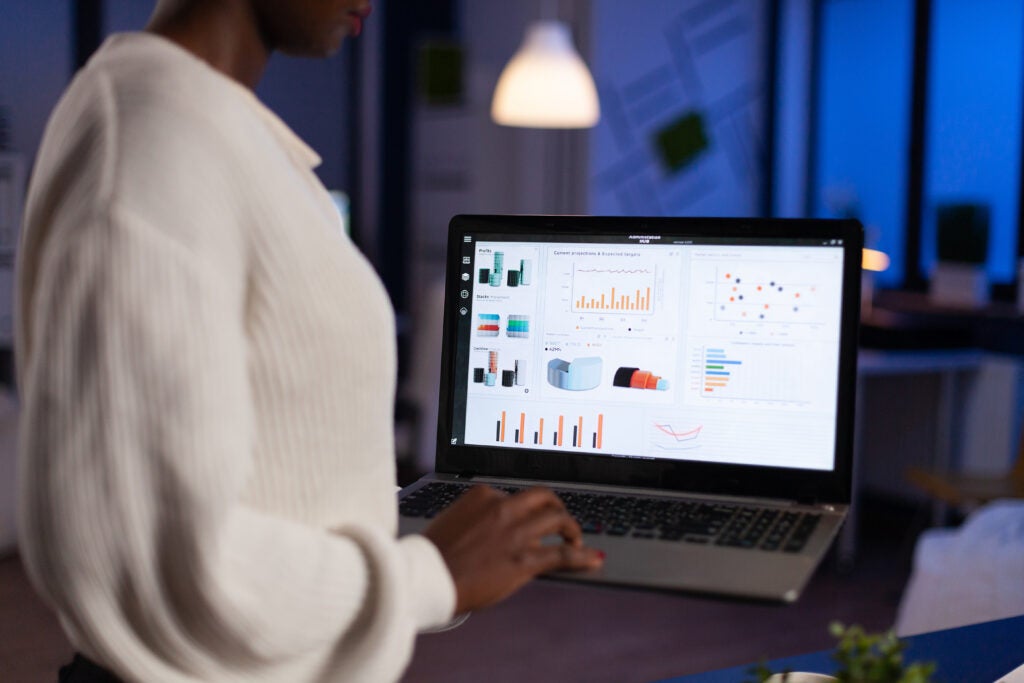This is a guest contribution from Cassandra Jowett, the Content Marketing Manager at Influitive, an advocate marketing platform.
You can visit our gamification product listings to compare Influitive against other solutions.
It’s a scenario many marketers can probably relate to: Hoopla’s Director of Customer Success, Helen Lam, knew that Hoopla’s customers were great fans of the company’s products. However, she worried that asking them to provide multiple sales and marketing references would eventually test the limits of their enthusiasm.
“Our customers are wonderful advocates of Hoopla, and many are more than willing to provide case studies and sales references,” says Helen. “We wanted to give them something in return that would show them how much we appreciate their support.”
This is why Hoopla has so many advocates: customers often compare the company’s cloud-based Sales Motivation Platform to ESPN SportsCenter for sales teams. The sales gamification tool uses a combination of game mechanics, data analytics, and broadcast video to make it easy for managers to motivate their teams. Using Hoopla, managers can quickly create sales contests, competitions, and leaderboards around any CRM metric, and then broadcast live performance updates on any TV, web, or mobile screen throughout the company.
Here at Influitive, it’s not just the sales team that uses Hoopla; we broadcast key sales, marketing and customer success metrics on a big screen TV for the whole company to see on a daily, hourly, and minute-by-minute basis. “It’s a quick and easy way to see who’s leading sales”It’s a quick and easy way to see who’s leading sales, which marketing campaigns are having the biggest impact, and which of our customers are the most successful at any given time.
Knowing that Influitive shares similar values and uses similar gamification techniques in its advocate marketing software, Hoopla decided to investigate how they could use Influitive’s software to engage their own customers.
Ultimately, Hoopla partnered with Influitive in a customer advocacy program called Hoopla MVP. “We felt the Influitive platform was a natural fit, as it aligned with our brand and would give our customers a fun and rewarding experience.”
5 ways to boost advocate engagement
Hoopla’s goals included generating more advocates, referrals, product reviews and social media activity. Heidi Willbanks, Hoopla’s Social Media & Content Marketing Manager, created easy challenges , or asks , in their Influitive AdvocateHub to help them reach these goals.
Here are a few successful strategies that other companies can follow:
- Set up a program to encourage sales referrals. So far, Hoopla has generated 46 referrals through its advocacy program , Hoopla MVP. These leads are automatically transferred into Salesforce.com, so Hoopla’s sales team can follow up.
- Ask customers to share sales contest ideas. Hoopla’scustomers are always looking for new ways to motivate their sales teams. This challenge allowed them to share ideas and offer tips on how to get the most value from Hoopla.
- Use multiple channels for marketing. Heidi asked customers to watch and comment on videos on Hoopla’s YouTube channel. These challenges have increased Hoopla’s YouTube subscribers by 100% and comments by 25%.
- Learn what customers want. Hoopla’s advocates enjoy sharing their opinions about new product features. Heidi also asked what rewards they would like to receive for participating in Hoopla MVP. This allows her to provide meaningful rewards, instead of just guessing what customers might like.
- Create user-generated content. Heidi asks advocates for their opinions, and then creates infographics and other data visualizations featuring their responses. For example, she created a Pinterest board with advocates’ favorite motivational quotes, which they submitted through a challenge in the AdvocateHub.
“Our MVP program has gotten us in the habit of crowdsourcing ideas,” says Heidi. “We now turn to our customers for their opinions on product features and our marketing programs. Since we started doing this, more customers have told us that they appreciate how we value their opinions. We’re also amazed when we get unsolicited messages from customers who tell us how much fun they have advocating for us.”“we get messages from customers telling us how much fun they have advocating”
The Hoopla MVP advocate marketing program has also allowed Heidi to streamline her content and social media marketing, and automate the collection of reviews and referrals. “I used to use four separate channels to complete a task,” says Heidi. “Now, I can do it all within Hoopla’s AdvocateHub. This makes my job easier and helps me get things done quickly.”
Measuring the ROI of Advocate Engagement
“Before, we were frequently asking customers to provide reviews, recommendations, and case studies for marketing,” says Helen. “Influitive allows us to tap into people who have already raised their hands and are willing to help. Customers now VOLUNTEER to help us with our marketing. It’s amazing.”
Within the first 60 days of launching Hoopla MVP, Hoopla onboarded 175 advocates. 62 of them earned the status of “engaged” by completing at least one high-value activity. Such a high level of engagement has delivered numerous positive results, including:
- Marketing gets referrals, case studies, and references.
- The sales team received 46 high-quality referral leads in two months.
- The product team gets feedback about what customers want.
- Customer success has more insight into how people use Hoopla.
- Employees advocate for Hoopla and share information about the company with their networks.
- Customers have formed communities where they share ideas with each other.
“I was surprised by how quickly our advocate marketing program took off,” says Heidi. “Since engagement was so high when we first started, we worried that it would taper off over time. However, customers have maintained their excitement about the MVP program.”
Hoopla’s social media results include:
- 120% increase in blog comments
- 70% increase in LinkedIn company page followers and a 42% increase in group members
- 35% increase in Twitter followers and a 38% increase in mentions
- 1000% increase in YouTube video views, a 100% increase in subscribers and a 25% increase in comments
“Our advocate marketing program has been wildly successful,” says Heidi. “I’d recommend Influitive to others who want to drive brand awareness, create a community, and put customer advocacy to work for them. Influitive’s level of involvement in helping us succeed has been stellar.”
Heidi recently joined us for a Google Hangout with one of Hoopla’s advocates, a sales operations strategist from a cloud-based VoIP communications company, to discuss why sales professionals like her are so excited to participate in Hoopla MVP.